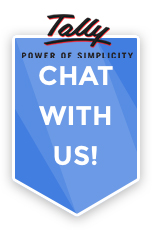Binarysoft is Authorised Tally Sales & Implementation Partner in India
+91 742 877 9101 or E-mail: tally@binarysoft.com 10:00 am – 6: 00 pm , Mon-Fri
Binarysoft is Authorised Tally Sales & Implementation Partner in India
+91 742 877 9101 or E-mail: tally@binarysoft.com 10:00 am – 6: 00 pm , Mon-Fri
Published on: 09-10-2025 Call CA Tally HelpDesk +91 9205471661, 8368262875
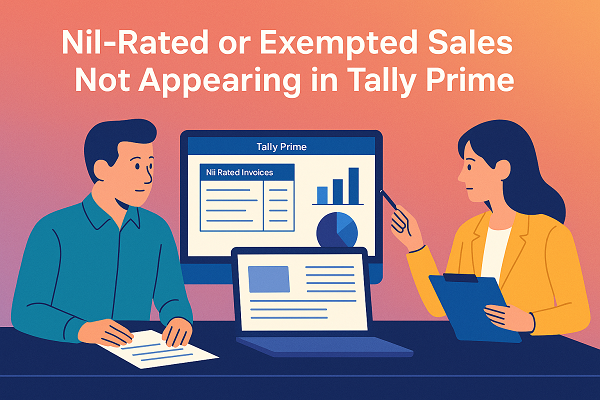
When filing your GSTR-1 or GSTR-3B from Tally Prime, you might notice that Nil-rated or Exempted Sales do not appear in your GST reports. This can cause confusion or even incomplete reporting during GST return filing.
These transactions are essential because they show sales made at 0% GST rate, including goods and services exempt from tax under GST law. If they don’t appear in the GSTR-1 or GSTR-3B summary, it usually means Tally hasn’t classified them correctly. Let’s explore the causes, solutions, and preventive steps to ensure Nil-rated supplies are always reflected properly.
1. Understanding Nil-Rated and Exempted Sales
Before fixing the issue, it’s important to understand what these transactions mean:
Both these categories must appear in your GSTR-1 (Table 8) and GSTR-3B (Section 3.1(c)) to represent total non-taxable turnover.
2. Why Nil-Rated or Exempted Sales Do Not Appear in Tally Prime
If your Nil-rated or exempted invoices are missing from GSTR reports, the issue usually falls under one of the following reasons:
3. How to Fix Nil-Rated/Exempted Sales Not Appearing in GSTR-1
Follow these steps carefully to ensure Nil-rated or exempted sales appear properly in your GST return reports:
Step 1: Check Stock Item GST Details
This ensures Tally knows the item is non-taxable and should be shown in the Nil-rated category.
Step 2: Verify Sales Ledger
Avoid using the same ledger for both taxable and exempt supplies.
Step 3: Review Sales Voucher Entry
This will ensure Tally classifies the sale correctly during report generation.
Step 4: Recheck in GSTR-1 Report
4. Additional Tips to Ensure Accurate Reporting
5. Final Thoughts
Nil-rated and exempted sales are an integral part of GST reporting. Even though these transactions don’t attract tax, they represent a legitimate part of your turnover. When they don’t appear in Tally Prime’s GSTR reports, it typically means your item or ledger setup is incorrect.
By following the above steps — properly defining GST taxability, using separate sales ledgers, and verifying transactions through exception reports — you can ensure all Nil-rated and exempted sales are accurately displayed in your GSTR-1 and GSTR-3B reports.
A few minutes of correction today can save hours of rework during monthly filing and help you maintain 100% GST compliance.
Applicable for CAs / Firms Using GOLD (Multi User ) Only
Renew your license now and upgrade from Tally ERP 9 to Tally Prime for Free!₹ 6750 + 18% GST (₹ 1215)
Applicable for CAs / Firms Using GOLD (Multi User ) Only
Renew your license now and upgrade from Tally ERP 9 to Tally Prime for Free!
₹ 12150
+ 18% GST (₹ 2187)

Unlimited Multi-User Edition For Multiple PCs on LAN Environment
Renew your license now and upgrade from Tally ERP 9 to Tally Prime for Free!₹ 13500 + 18% GST (₹ 2430)
Unlimited Multi-User Edition For Multiple PCs on LAN Environment
Renew your license now and upgrade from Tally ERP 9 to Tally Prime for Free!
₹ 24300
+ 18% GST (₹ 4374)

Single User Edition For Standalone PCs ( Not applicable for Rental License )
Renew your license now and upgrade from Tally ERP 9 to Tally Prime for Free!₹ 4500 + 18% GST (₹ 810)
Single User Edition For Standalone PCs ( Not applicable for Rental License )
Renew your license now and upgrade from Tally ERP 9 to Tally Prime for Free!
₹ 8100
+ 18% GST (₹ 1458)

Tally On Cloud ( Per User Annual)
Now access Tally Prime anytime from anywhere – Just Deploy your Tally License and Tally Data on our Cloud Solution.₹ 7000 + 18% GST (₹ 1260)
Unlimited Multi-User Edition
For EMI options, please Call: +91 742 877 9101 or E-mail: tally@binarysoft.com (10:00 am – 6: 00 pm , Mon-Fri)₹ 67500 + 18% GST (₹ 12150)
Unlimited Multi-User Edition For Multiple PCs on LAN Environment
Renew your license now and upgrade from Tally ERP 9 to Tally Prime for Free!₹ 45000 + 18% GST (₹ 8100)
Single User Edition For Standalone PCs
For EMI options, please Call: +91 742 877 9101 or E-mail: tally@binarysoft.com (10:00 am – 6: 00 pm , Mon-Fri)₹ 22500 + 18% GST (₹ 4050)
(Per User/One Year)
TallyPrime latest release pre-installed₹ 7200 + 18% GST (₹ 1296)
(Two Users/One Year)
TallyPrime latest release pre-installed₹ 14400 + 18% GST (₹ 2592)
(Four Users/One Year)
TallyPrime latest release pre-installed₹ 21600 + 18% GST (₹ 3888)
(Eight Users/One Year )
TallyPrime latest release pre-installed₹ 43200 + 18% GST (₹ 7776)
(Twelve Users/One Year)
TallyPrime latest release pre-installed₹ 64800 + 18% GST (₹ 11664)
(Sixteen Users/One Year)
TallyPrime latest release pre-installed₹ 86400 + 18% GST (₹ 15552)