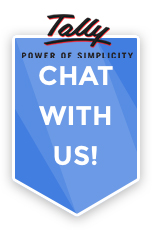Binarysoft is Authorised Tally Sales & Implementation Partner in India
+91 742 877 9101 or E-mail: tally@binarysoft.com 10:00 am – 6: 00 pm , Mon-Fri
Binarysoft is Authorised Tally Sales & Implementation Partner in India
+91 742 877 9101 or E-mail: tally@binarysoft.com 10:00 am – 6: 00 pm , Mon-Fri
Published on: 09-10-2025 Call CA Tally HelpDesk +91 9205471661, 8368262875
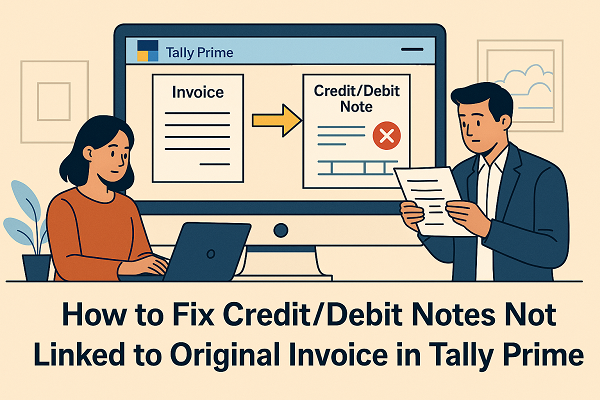
Managing Credit and Debit Notes accurately is a crucial part of GST-compliant accounting in Tally Prime. One of the common issues users face while filing GSTR-1 or reviewing reports is the error stating:
“Credit/Debit Note not linked with the original invoice.”
This problem typically occurs when the reference invoice number is missing or not properly associated with the note in Tally. As a result, the transaction may not appear correctly in the GSTR-1 or GSTR-3B summary. Let’s understand what causes this issue, how to fix it, and best practices to avoid it in the future.
1. What Causes the Error “Credit/Debit Note Not Linked to Original Invoice”
This error appears in Tally Prime when the Credit Note or Debit Note is recorded without connecting it to the original sales or purchase invoice. The linkage is essential for GST return filing because the government portal matches note references with invoice data.
Here are the most common causes:
When this happens, Tally cannot determine which transaction the note adjusts, leading to discrepancies in your GST return.
2. How to Identify Unlinked Credit/Debit Notes in Tally Prime
To check if your notes are not linked to invoices, follow these steps:
You can use this report to trace and correct each entry one by one.
3. How to Fix the Error – Step-by-Step Solution
Step 1: Open the Credit or Debit Note Voucher
Step 2: Enable Reference Linking
Step 3: Select Original Invoice Reference
Step 4: Validate and Save
Step 5: Recheck in GSTR-1 Report
4. How to Create Credit/Debit Notes Correctly in the Future
To prevent this error from reoccurring, follow these best practices:
By maintaining accurate links between invoices and notes, you ensure your GSTR-1 reflects adjustments properly and your Input Tax Credit (ITC) reconciliation remains error-free.
5. Why Linking Notes Is Important for GST Compliance
In GST, every Credit or Debit Note must correspond to an original invoice because:
Proper linking in Tally Prime ensures transparency, accurate filing, and smooth reconciliation with your supplier or customer.
Final Thoughts
Errors like “Credit/Debit Note not linked with original invoice” are easy to fix once you know where to look. Tally Prime offers built-in tools to help you identify, correct, and validate such mismatches. By following the above steps and best practices, you can maintain error-free GST returns and ensure your accounts stay fully compliant.
Powered by Binarysoft Technologies
Authorized Tally Partner
�� 1626/33, 1st Floor, Naiwala, Karol Bagh, New Delhi – 110005, INDIA
�� +91 7428779101, 9205471661
�� tally@binarysoft.com (10:00 AM – 6:00 PM, Mon–Fri)
Applicable for CAs / Firms Using GOLD (Multi User ) Only
Renew your license now and upgrade from Tally ERP 9 to Tally Prime for Free!₹ 6750 + 18% GST (₹ 1215)
Applicable for CAs / Firms Using GOLD (Multi User ) Only
Renew your license now and upgrade from Tally ERP 9 to Tally Prime for Free!
₹ 12150
+ 18% GST (₹ 2187)

Unlimited Multi-User Edition For Multiple PCs on LAN Environment
Renew your license now and upgrade from Tally ERP 9 to Tally Prime for Free!₹ 13500 + 18% GST (₹ 2430)
Unlimited Multi-User Edition For Multiple PCs on LAN Environment
Renew your license now and upgrade from Tally ERP 9 to Tally Prime for Free!
₹ 24300
+ 18% GST (₹ 4374)

Single User Edition For Standalone PCs ( Not applicable for Rental License )
Renew your license now and upgrade from Tally ERP 9 to Tally Prime for Free!₹ 4500 + 18% GST (₹ 810)
Single User Edition For Standalone PCs ( Not applicable for Rental License )
Renew your license now and upgrade from Tally ERP 9 to Tally Prime for Free!
₹ 8100
+ 18% GST (₹ 1458)

Tally On Cloud ( Per User Annual)
Now access Tally Prime anytime from anywhere – Just Deploy your Tally License and Tally Data on our Cloud Solution.₹ 7000 + 18% GST (₹ 1260)
Unlimited Multi-User Edition
For EMI options, please Call: +91 742 877 9101 or E-mail: tally@binarysoft.com (10:00 am – 6: 00 pm , Mon-Fri)₹ 67500 + 18% GST (₹ 12150)
Unlimited Multi-User Edition For Multiple PCs on LAN Environment
Renew your license now and upgrade from Tally ERP 9 to Tally Prime for Free!₹ 45000 + 18% GST (₹ 8100)
Single User Edition For Standalone PCs
For EMI options, please Call: +91 742 877 9101 or E-mail: tally@binarysoft.com (10:00 am – 6: 00 pm , Mon-Fri)₹ 22500 + 18% GST (₹ 4050)
(Per User/One Year)
TallyPrime latest release pre-installed₹ 7200 + 18% GST (₹ 1296)
(Two Users/One Year)
TallyPrime latest release pre-installed₹ 14400 + 18% GST (₹ 2592)
(Four Users/One Year)
TallyPrime latest release pre-installed₹ 21600 + 18% GST (₹ 3888)
(Eight Users/One Year )
TallyPrime latest release pre-installed₹ 43200 + 18% GST (₹ 7776)
(Twelve Users/One Year)
TallyPrime latest release pre-installed₹ 64800 + 18% GST (₹ 11664)
(Sixteen Users/One Year)
TallyPrime latest release pre-installed₹ 86400 + 18% GST (₹ 15552)